Path Finder: A Browser for Mac Power Users
The Finder is probably the most often used application of any computer. But many of us, our relationship to the Finder can be sometimes maddeningly annoying. It's not uncommon to get bogged down be several browser windows and endless searches to find one document. It seems like you have to constantly click and move windows around to locate, copy, move, or open various folders and files. And if you have learned to customize the Finder's browser window, you've probably are not being as productive as you could be.
Well last week, a Los Angeles-based developer, Cocoatech, released the 5th update of Path Finder.(http://www.cocoatech.com/) Now as much as I try to keep up with very useful Mac extension applications, I had never heard of Path Finder until this release. After about a minute of watching the video tour about the application, I was sold.
Just take a quick look and compare the differences between Apple's Finder and Path Finder.
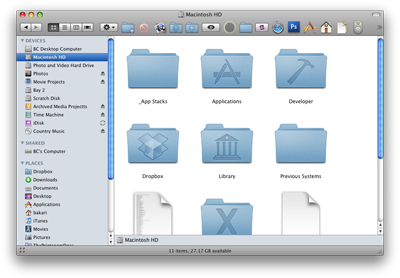
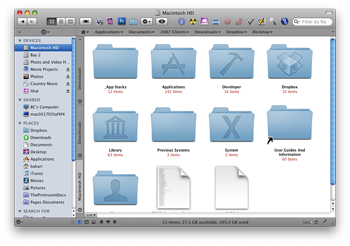
As you can see, Path Finder simply takes off where Apple's Finder stops. The most obvious difference between the two browsers is that Path Finder incorporates Safari-like tabbing, so that you don't need to have several browser windows open at one time. With Path Finder, you're able to customize the browser by adding and hiding folders, devices, and files that you use frequently or less infrequently. For example, I have a few internal and external drives (namely the drive for Time Machine and Media Archives) that I don't always need visible in the side bar of the Finder window. With Path Finder, I can select to hide these drives and reveal them when needed. There's even a dual browser view so that you can have two browser windows open side-by-side to easily relocate or compare files.
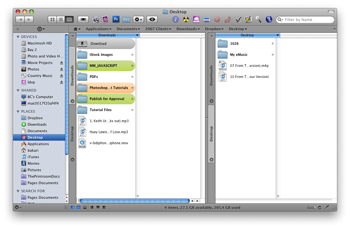
Path Finder also allows you to bookmark folders and files that you use regularly. Of course, you can do this on the sidebar of Apple's Finder, but Path Finder extends the customization so that your bookmarks can be put above or below the browser window.
Toolbar Items
I won't even begin to discuss all the features of Path Finder, because there just too many to point out, and learn! But I will share a few that stand out for me personally. As I was writing this article, I checked out what was available for customizing the tool bar of Path Finder. I do this, if applicable, with all new applications I download. And low and behold, I discovered that Path Finder comes installed with an Image Converter. It works sorta like Apple's Preview application, which can also be used to convert image files, but Image Converter seems even better. So basically, you select an image file and use Path Finder's Image Converter to resize, crop, or re-orientate the image file right from within Path Finder. Now, the tools seem a little buggy and there doesn't appear to be a way to undo changes you make. So if you make mistake, you will need to close out the file before saving it. But just being able to resize an image file on the fly is enough for me.
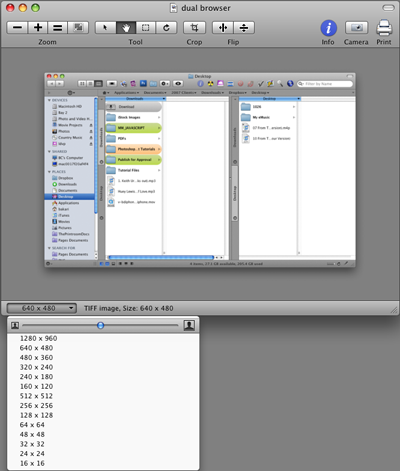
A few other nifty toolbar items include a secure delete button, a button that takes you directly to your Preferences folder, a text editor, an Image disk creator and converter, and a Touch tool (which I couldn't figure out how to use) that enables you "to change the modification date right from Path Finder window." 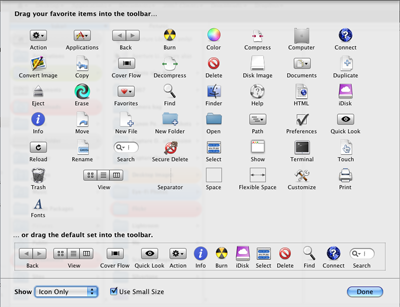
In general, I think the Finder's toolbar is actually a great place to add and access frequently used applications because you can simply drag files onto the application icons in the toolbar to open them up. For you Terminal users, Path Finder provides a drawer that appears below the browser so Terminal navigation can be done there.
Path Finder has so many features, that someone could write a small missing manual for how to get the best use of the application. Though Path Finder comes with documentation, beginning Mac users may find the application a little challenging or overwhelming.
Design
Steve Gehrman who seems to be the sole developer of Path Finder, actually designed the application so that it has the look and feel of Apple's Finder. Everything you've learned how to use in Apple's Finder is there in Path Finder. Quicklook preview, sidebar bookmarks, Spotlight searching, and three different browser views. It doesn't appear, however, that you can create smart folders with Path Finder, even though previously created smart folders will show up.
So the design of Path Finder is very familiar. And now that I'm using it, I wish it could be the default Finder that appears when I open a folder say from the desktop. There's documentation for such an hack, but I haven't tried it yet.
My wish-for items for the application would be, if even possible, some way to create different colors for the tabs. I've wanted this ability for Safari tabs as well, because when I'm navigating any browser I find that I'm more visually oriented. I don't like reading words to find frequently used folders. Also, I'm wondering if there will be Automator support for Path Finder. You can write AppleScripts for Path Finder, and it works with other launchers, plug-ins, and applications like Launchbar, Quicksilver, DragThing, and one of my favorites, Default Folder X.
I haven't yet figured out every feature in Path Finder, but it definitely has caused me to rethink how I can use its browser to better access files and other items on my computer more efficiently.



Comments